Animation Timeline¶
The Animation field available in every Dialogue node is a fully-featured Timeline-like sequencing tool that allows to play, preview and add events at different timestamps of an animation.
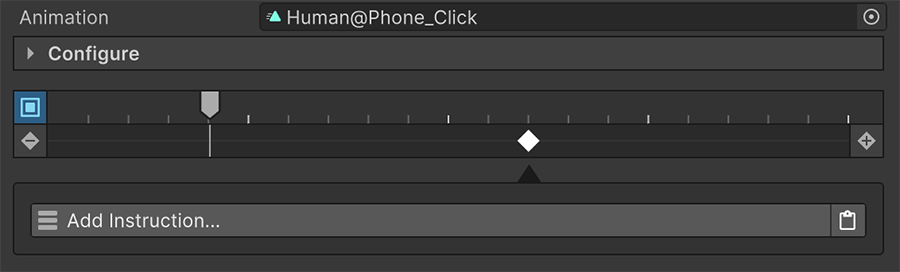
Dragging and dropping an Animation Clip onto the Animation field reveals a sequencing tool below.
The first section is called Configuration and contains all the setup options any other Gesture has.
The second one is the Sequencing tool, where the animation clip can be previewed in the scene view if the Actor referenced is present in the Editor scene. To disable scrubbing the preview, click on the squared blue button.
The timeline has rhomboid-like shapes called Markers, which execute instructions when the animation clip plays that specific point.
Moving Markers
Markers can be dragged and slide around the timeline. Doing so will automatically enter animation preview mode, so it's easier to adjust the exact point where the instructions should be called.
The sequence has two buttons with a - and a + at each end.
- Clicking on the plus icon will place a new Marker on the timeline where the head is.
- The minus button removes the currently selected Marker and any instructions associated with them.
Executing Instructions
It is very important to note that if the Dialogue line stops executing before the animation clips has finished, the Animation sequence will be canceled at that point and the rest of Markers won't be executed.
If there are some critical events that need to be executed before skipping to the next line, these should be placed inside the On Start or On End instruction lists of the Node.