Skins¶
Skins are assets that allow a Dialogue to quickly change its looks by swapping them, as well as configure various aspects, such as sound effects and animations.
The Dialogue module has primarily two types of Skins:
- Dialogue Skins: Also known as Theme skins, are the most general ones.
- Speech Skins: They require to be part of a Dialogue Skin and can override the speech bubble of a speaker.
Built-in Skins
The Dialogue module comes with a collection of skins that you can use in your games. To install them, click on the toolbar and select Game Creator → Install...
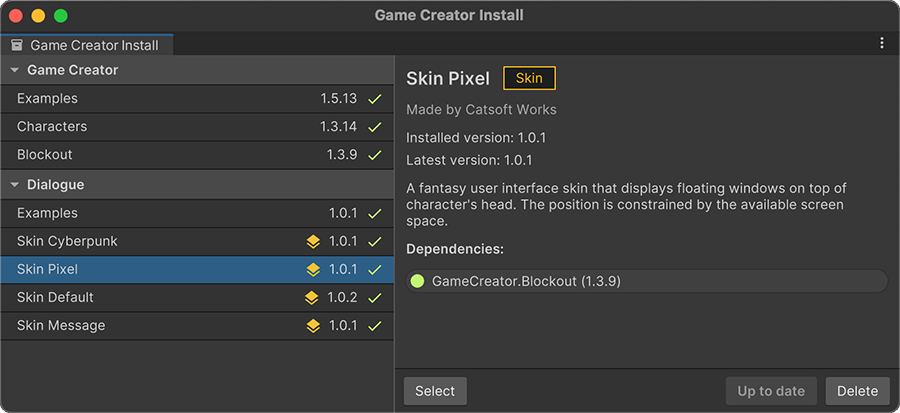
You'll see a list of Skins to install with a short description next to them. Select the one you want to use (or all of them) and click on the Install button.
Dialogue Skins¶
Dialogue skins change the look and feel of a conversation, and contains all the necessary information to display speech bubbles (through the use of Speech Skins), history logs, present choices to the user and show or hide speaker's portraits.
To change a Dialogue's skin, select it and open the Settings sidebar
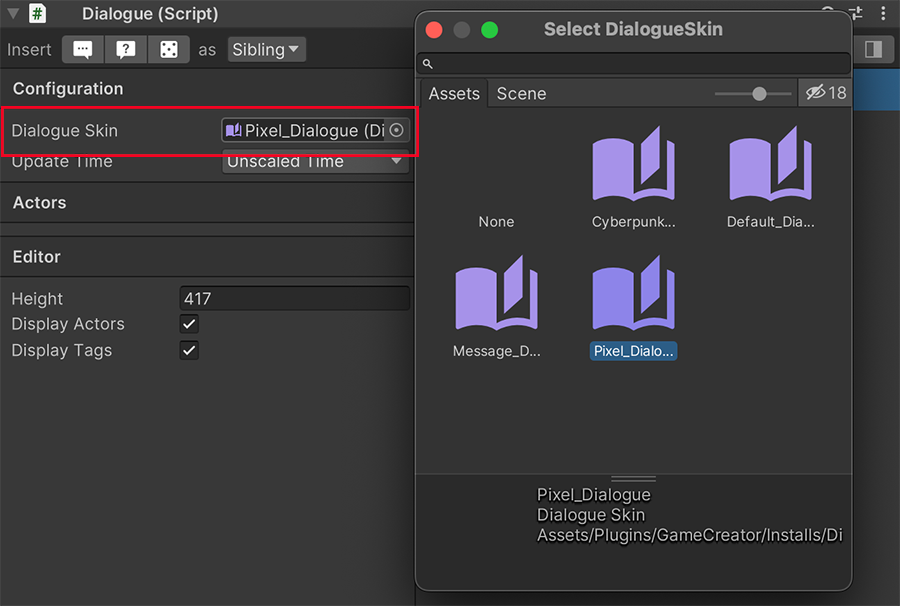
You can drag and drop any available Dialogue Skins onto this field and it will automatically use it for this particular conversation component.
A Dialogue Skin contains a prefab field, which is the UI schematic with the different components that conform the interface.
Creating a custom Dialogue Skin
To learn more about creating a custom skin, see the User Interface section.

The Animations section allows to define which UI animations are played when a Dialogue component starts, loops and when it ends. These fields are optional and if none a provided, no animation will be played.
The Sound Effects section allows to define which sounds are played at different times.
- Start: Played when a dialogue starts.
- Finish: Played when a dialogue finishes and closes.
- Select: Played when the user hovers or selects any choice.
- Submit: Played when the user submits a choice.
Default node configuration options
Since version 2.2.8 the Dialogue options are configured globally in each skin.
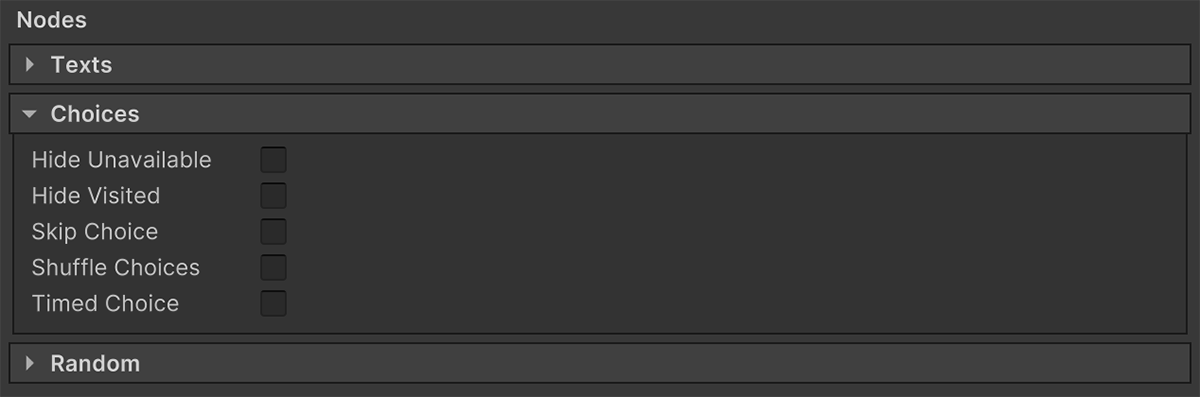
At the end of the Dialogue Skin asset there's another section called Nodes where the default options for Text, Choice and Random nodes are configured. Unless a node overrides the values, these will be used.
Speech Skins¶
A Speech Skin is used by the Dialogue Skin to display a speech bubble by the current speaker.
A Dialogue Skin requires to have a default Speech Skin. However, this can be overridden by any speaker, assigning a new Speech Skin onto its Actor asset.
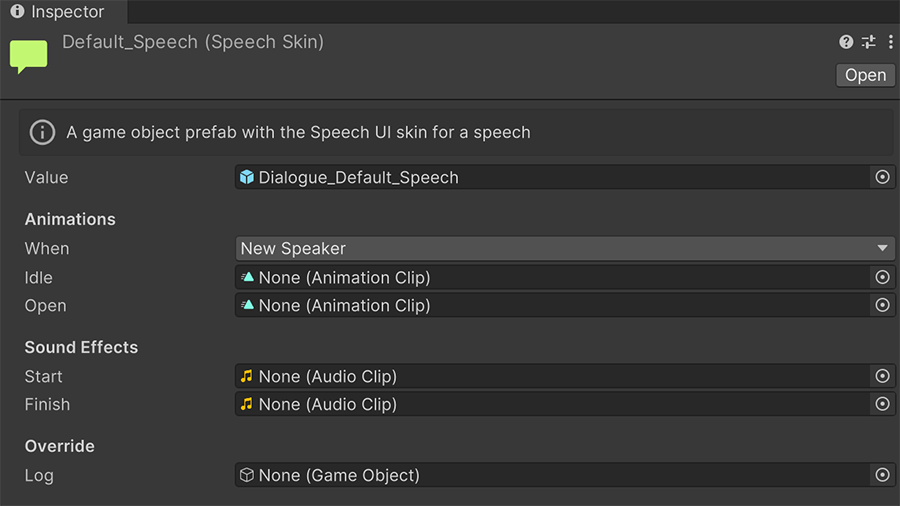
A Speech Skin contains a Prefab object field which defines the UI schema.
Creating a custom Speech Skin
To learn more about creating a custom skin, see the User Interface section.
The Animations section allows to optionally define which animation clips will be played when a new dialogue line is spoken and a looped animation, if any is needed.
It also allows to configure whether the animation should be played only if a new speaker is delivering the line, or should the animation be played for every new line, even if the same character is delivering two or more of them in a row.
The Sound Effects section allows to play a sound effect when a dialogue line starts to be delivered, and when it finishes.
The Override Log field is an optional one that allows to customize the log entry (if any available). This is specially useful if you want, for example, the Player to have a different log design than the rest of the characters.