Footsteps¶
Obsolete system
The Animation Curves step detection system has been marked as obsolete and this tool is no longer necessary with the alternative Fulcrum Height system.
The Footsteps Generator kit is an extension that allows to setup existing animations and turn them into Game Creator compatible clips with correct foot placement.
How Footsteps work¶
Game Creator uses the animation parameters Phase-0, Phase-1, Phase-2 and Phase-3 to detect which feet and when a foot is on ground.
Humanoids
Humanoid characters use Phase-0 and Phase-1 for their left and right leg respectively. Non-humanoids can use phases in any other order.
For example, when the Phase-0 curve point has a value of 0 means the foot is on air. If a point has a value of 1 means the foot is in a grounded phase.
Creating Phases¶
To add or modify an animation curve phase, open the Settings window by clicking on the top toolbar → Game Creator → Settings, and navigate to the Footsteps section.
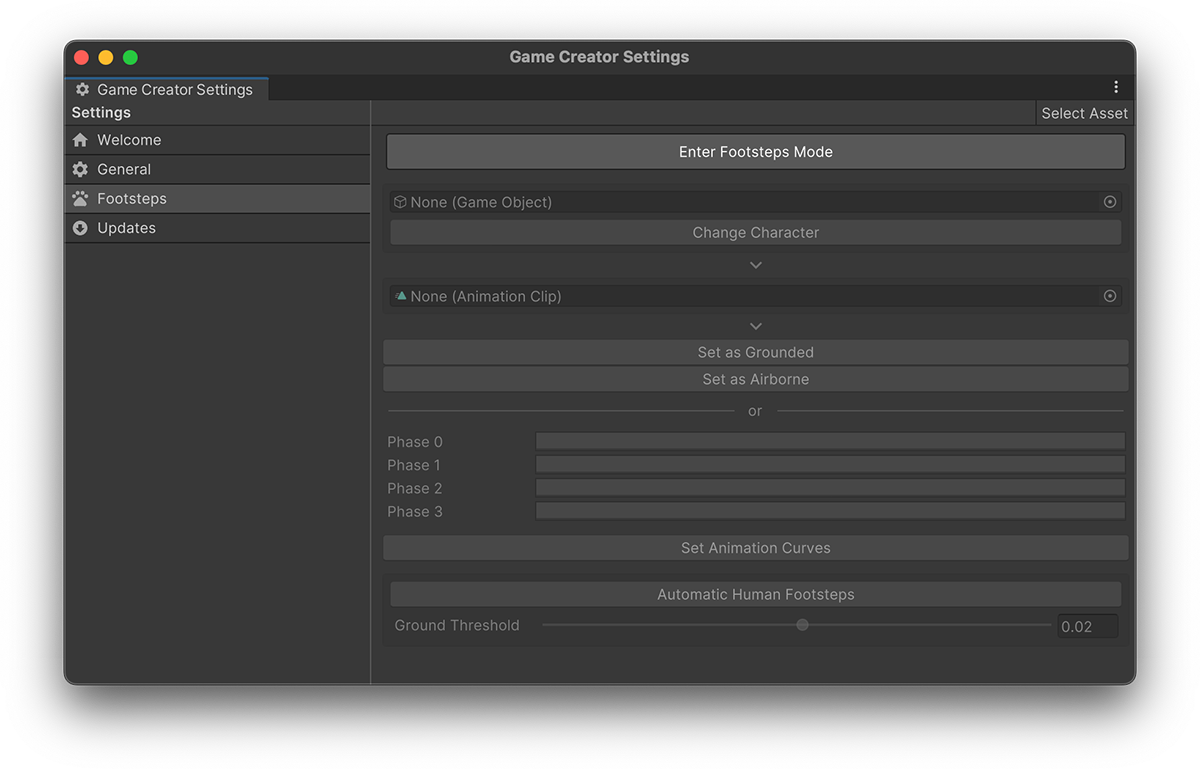
To start creating or modifying an Animation Clip phase group, click on the button Enter Footsteps Mode. The scene view and hierarchy panel will change into one similar to the ones when editing a prefab.
Change Character
If you're working on a non-humanoid or a different character than the default one, drag and drop your prefab model onto the field below the previous button and click the Change Character button. This will change the preview character.
Drag and drop the Animation Clip onto the animation field. After doing so, the rest of options will be available.
You can use the slider below to scrub through the animation in order to preview it in the scene view.
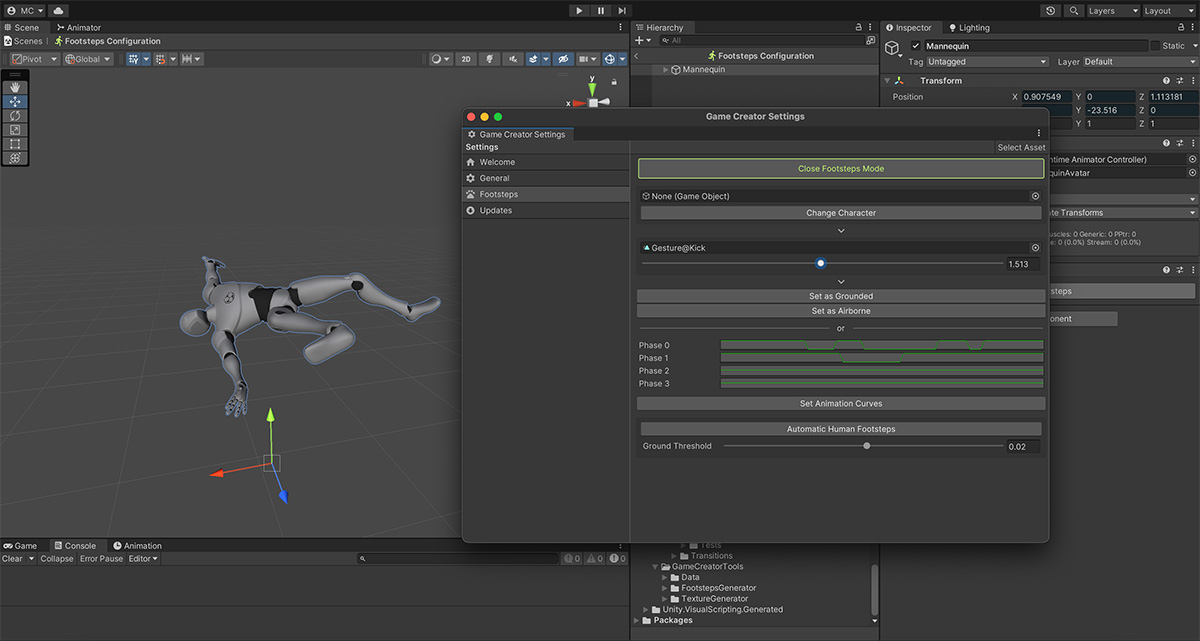
There are a few options below:
- Set as Grounded button allows to automatically set all 4 curves at a constant value of 1. This is meant for idle poses where the character doesn't lift its feet from the ground.
- Set as Airborne button does the opposite and sets all 4 curve phases to a constant value of 0. This is meant for any airborne animations, such as falling, jumping and such.
The 4 animation curves can also be manually edited below, and committing the changes by pressing the Set Animation Curves.
Creating Humanoid Phases¶
To speed up the workflow, this tool also allows to detect when the feet are above or below ground level and set the curve values automatically. To do so, simply click the Automatic Human Footsteps.
The Ground Threshold value determines an offset vertical value where the ground would be. If the curves appear to be jittering, try playing with values between 0.01, 0.05 and 0.1.