Camera Controller¶
A Camera Controller is a component attached to a camera object that has a associated at most one Camera Shot reference. This associated camera shot can be changed at runtime and will dictate the behavior of the camera controller.
Main Camera
Most games will only have one single camera. The camera in these cases will have the Main Camera component attached, which is a camera controller that can be accessed globally by any script.
Creating the Main Camera¶
To creata a main camera, right click on the Hierarchy Panel and select Game Creator → Cameras → Main Camera from the dropdown menu.
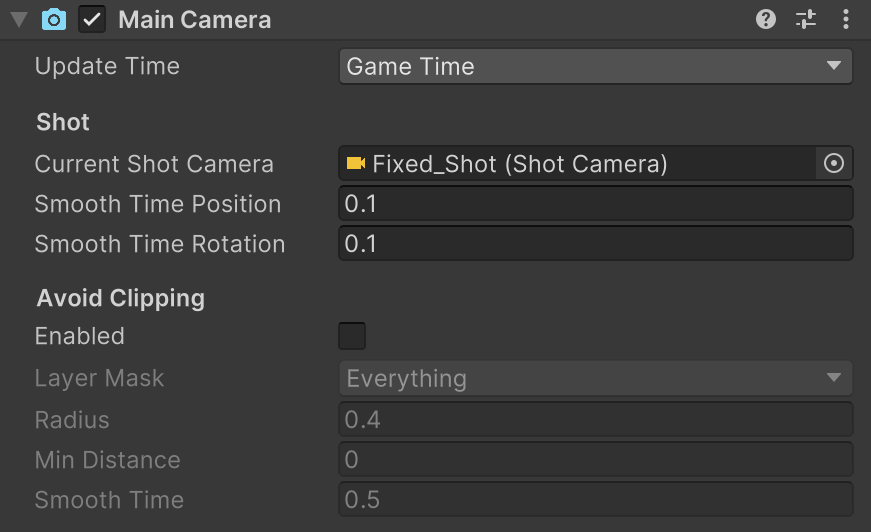
The Main Camera component has three distinct sections:
- Game Time: Defines the time mode used to update the camera. By default it uses the Game Time option, which can pause time when the time scale is set to zero.
- Shot: Determines the Camera Shot associated with this camera controller. If none is set, the camera won't have any behavior.
- Avoid Clipping: Allows the camera to avoid clipping through the geometry of the scene.
Smooth Camera Movement
The Shot's smoothing options determine how much the camera lags from the Shot's behavior. It's recommended to add some lag to avoid any jittering. However, introducing too much lag will make controls feel a a bit unresponsive.
Transition to a new Shot¶
To transition a Camera Controller from one Camera Shot to another one, it's recommended to use the Change Shot instruction.
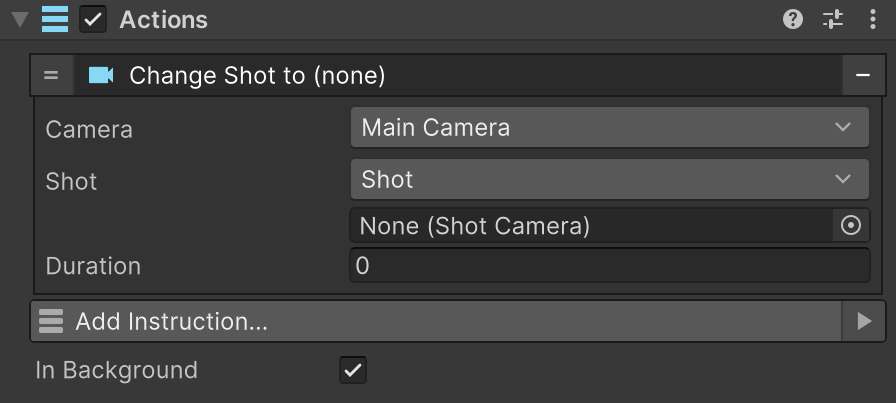
Simply drop in the Camera Shot you want the Camera Controller mimic and how long should it take to transition. Game Creator will handle the rest.