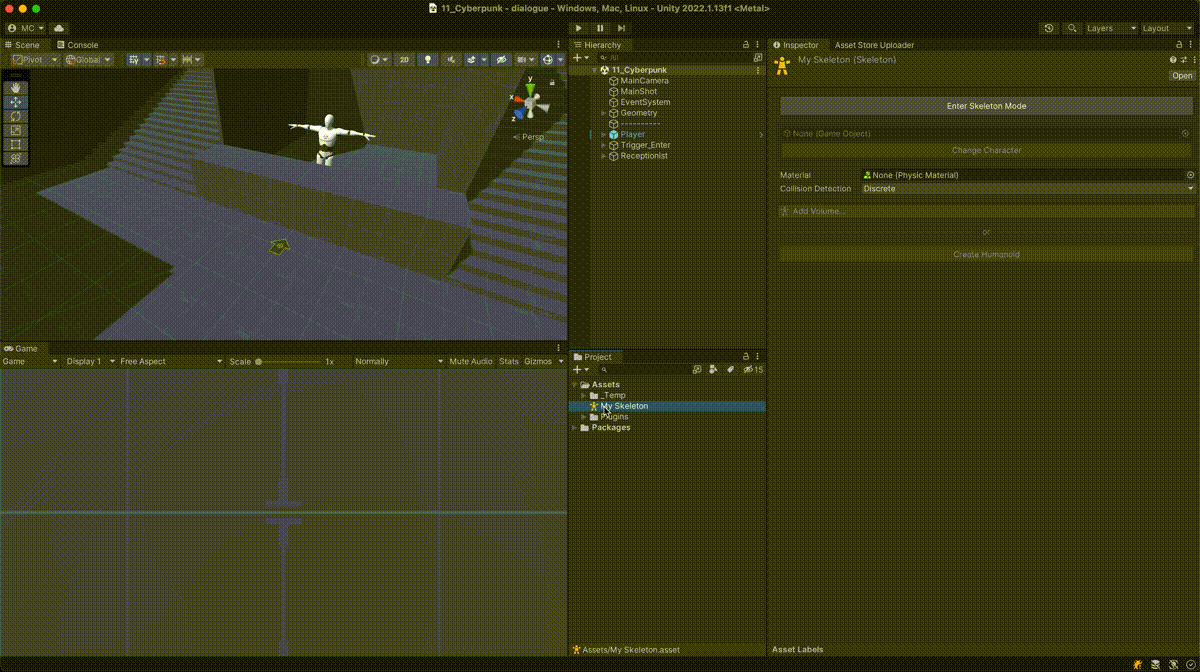Skeleton¶
A Skeleton asset is a scriptable object asset that contains all the necessary information to identify the bounding volume of a character's bones and how these form a chain of joints that conforms the whole body.
What is it used for?
The Skeleton asset is used on multiple systems, such as the Ragdoll system, or the Melee and Shooter hit detection systems.

Create a Skeleton¶
To Create a Skeleton asset, right click on the Project Panel and select Create → Game Creator → Characters → Skeleton.
To assign a Skeleton asset to a Character simply select the desired Character and expand the Animation tab. Drag and drop the Skeleton asset onto its corresponding field.
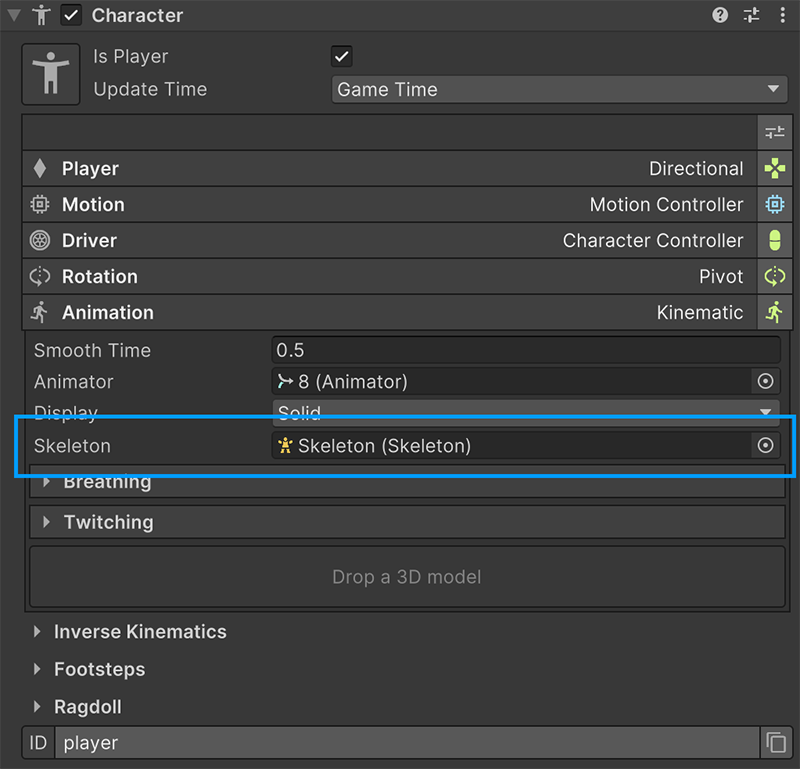
Configure Skeleton¶
The Skeleton asset is divided into different sections:
The first is a big button that allows to enter Skeleton Configuration mode. In this mode, the scene is replaced by an empty one with a character in the middle, which can be changed by dragging and dropping a prefab model onto the field below and clicking on the Change Character button.
The second section determines the Physical Material and collision detection mode of the rigidbody system stemmed from the volumes.
At the bottom there's a list of all volumes set up. This list can be either manually configured or use the heuristic creator for humanoid characters.
Readme!
To more easily configure the volumetric bounds of a humanoid character, see the next section.
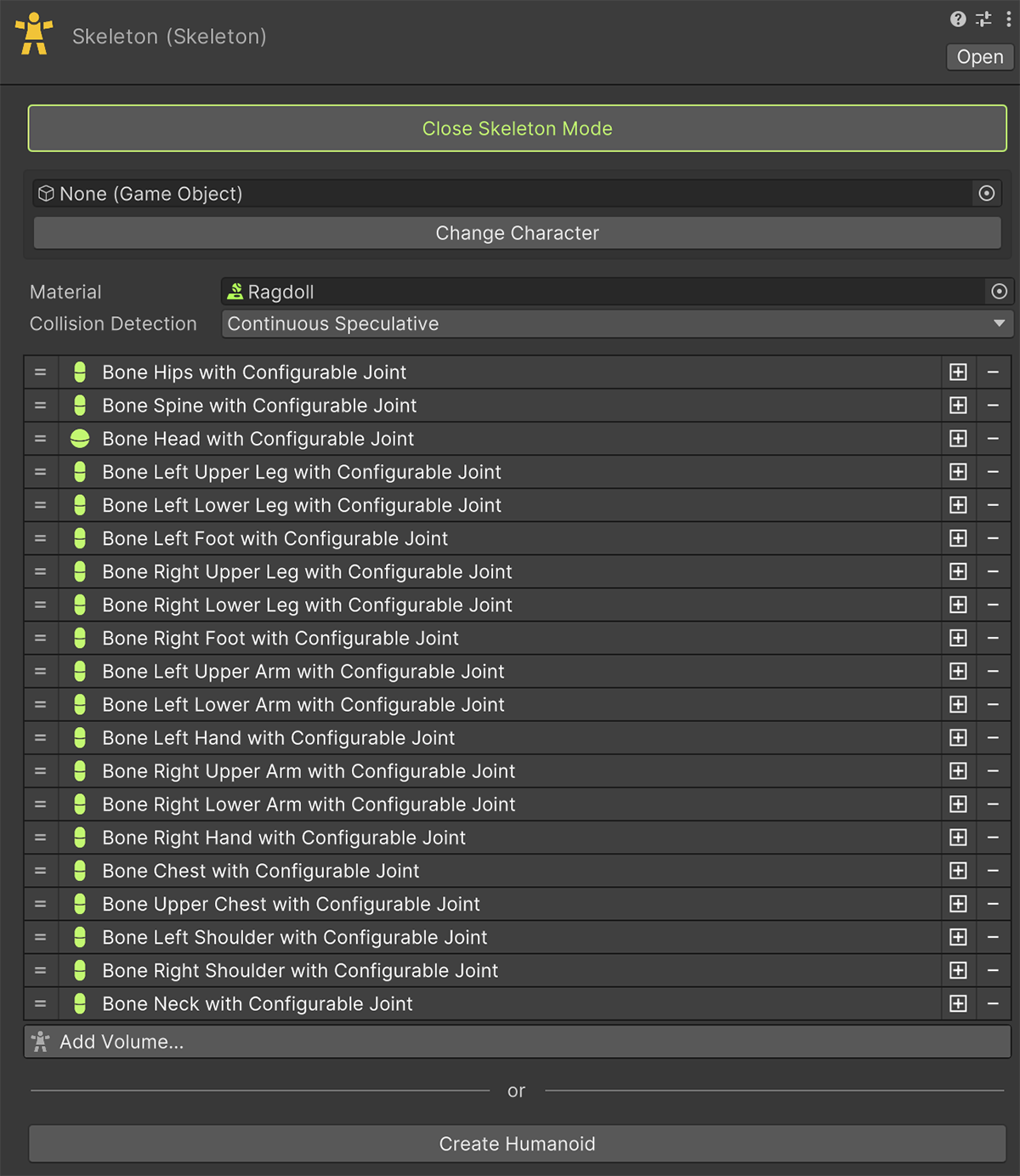
To create a volumetric bone, click on Add Volume and select the type of bone to create:
- Box: A cubic volume. Mostly used for chest and flat surfaces.
- Sphere: A spherical volume. Used for hands and head mostly.
- Capsule: The most widely used volume bone. Used for most limbs.
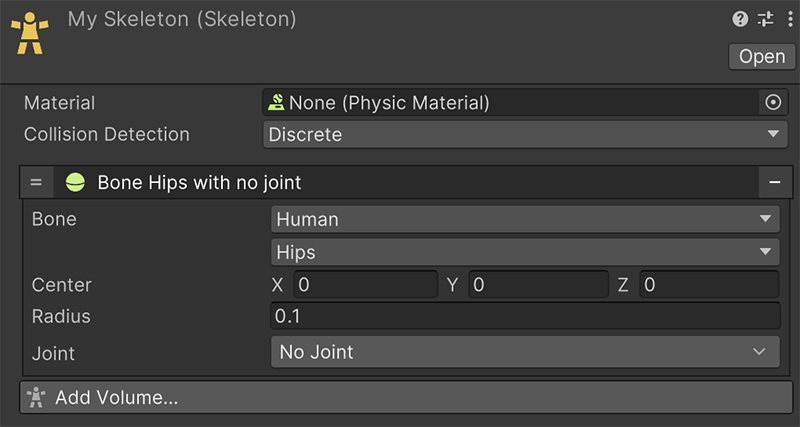
A Volumetric Bone is composed of a Bone Type, a volume definition and an optional Joint.
The bone type can be specified by setting the humanoid bone from a dropdown list or from a path. For example, to reference the front right foot of a model of a Dog, the bone could be Root/Spine/Collar/Right_Leg/Right_Foot.
The volume definition depends on the type of volume created. For example, a Sphere volume bone contains a radius and a position offset field.
The Joint field allows to determine how a bone is related to other bones via a joint system..
More on Joints
For more information about character joints, visit this Unity documentation link.
Setting up a Humanoid Skeleton¶
Game Creator comes with a tool that makes it much easier to automatically guess and extract the bounding volumes of a humanoid model. To use it, simply change the character model using the Change Character button and click on the Create Humanoid button. It will auto-magically approximate a Skeleton for you that you can then tweak it to your game needs.