Examples¶
Game Creator comes packed with a collection of examples that have been carefully hand-crafted to speed up your development process even further with common mechanics. You can think of them as templates of game mechanics you can use for your projects.
To install an example, head to the top toolbar and click Game Creator → Install.... A window will appear with a collection of available examples to install. Select one that you want to add and click Install.
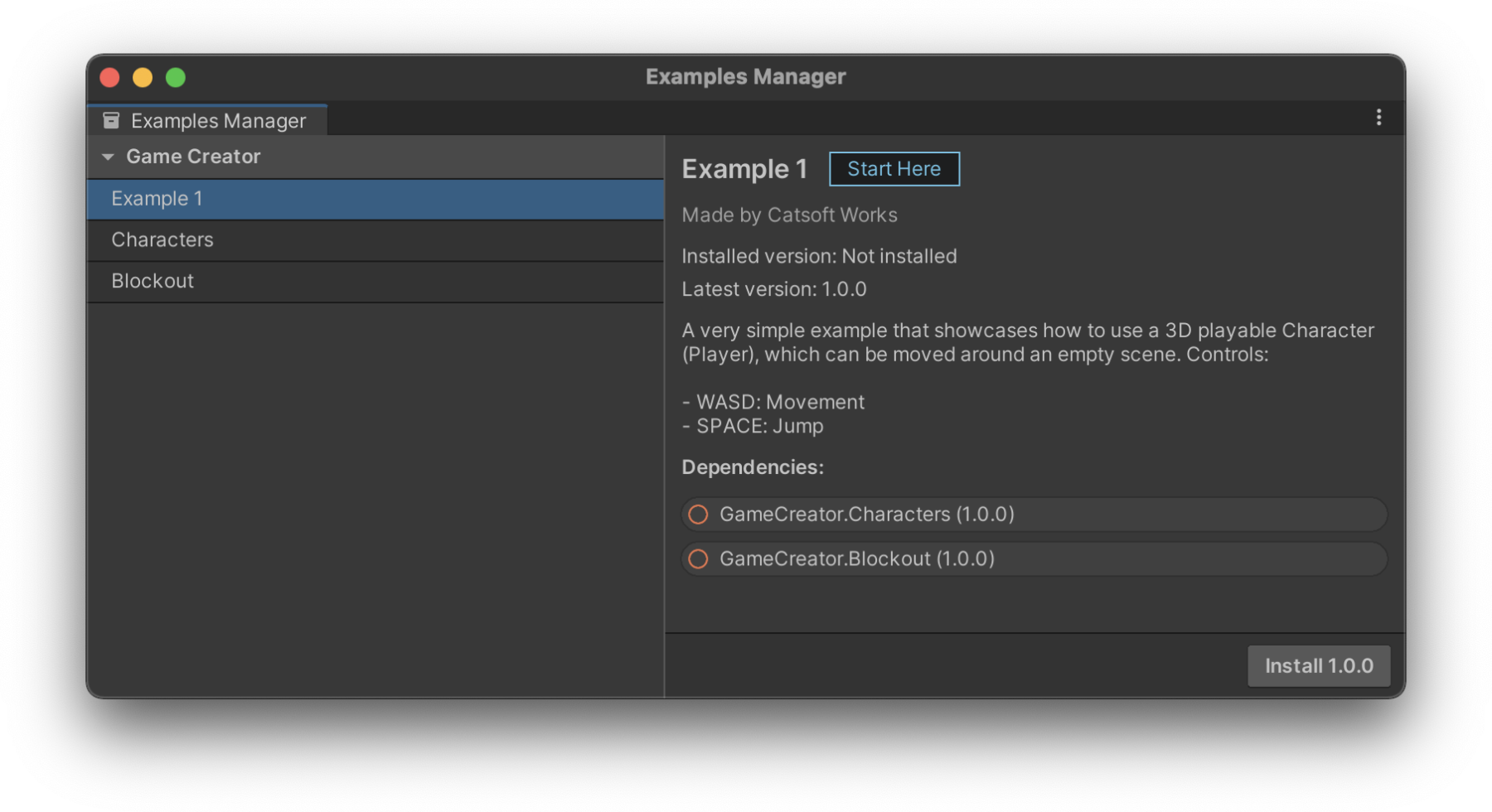
Dependencies
An example may or may not have a list of dependencies. The Install window will display a green icon if the example dependency is installed or a red icon if it is not. Installing a module with dependencies will install and update all dependencies.
Once you do that, the example will appear under Assets/Plugins/GameCreator/Installs/ or you can simply click the Select button to automatically select the example's folder.
Example Path
When installing an example, it is located at the Plugins/GameCreator/Installs/ directory. The name of the example's folder is the [name of the module] followed by a dot, the [name of the example] followed by an @ (at) symbol and the version number. For example, Game Creator's Example 1 with version 1.2.3 will be located at: Plugins/GameCreator/Installs/GameCreator.Example1@1.2.3/.
Uninstalling an Example¶
If you want to uninstall an example, simply delete root folder of the example. For instance, if you installed a Game Creator example called "Example 1", you can right click the folder at Assets/Plugins/GameCreator/Installs/GameCreator.Example1@1.0.0/ and choose Delete. This will permanently delete the example from your project. However, you can still reinstall it again from the Install window.