Skills¶
Skills are assets that define an action performed by a character.
Wide range of use-cases
The most common use-case of a Skill is a single attack, but it can also be a synchronized takedown, an attack cutscene or even a non-attack animation.
The Skill Asset¶
To create a new Skill asset, right click on the Project Panel and select Create → Game Creator → Melee → Skill.
Asset Complexity
The Skill asset is a very complex one. This page goes over each one of its parts without much detail. There will be a link annexed to each sub-section that deep-dives into its features.
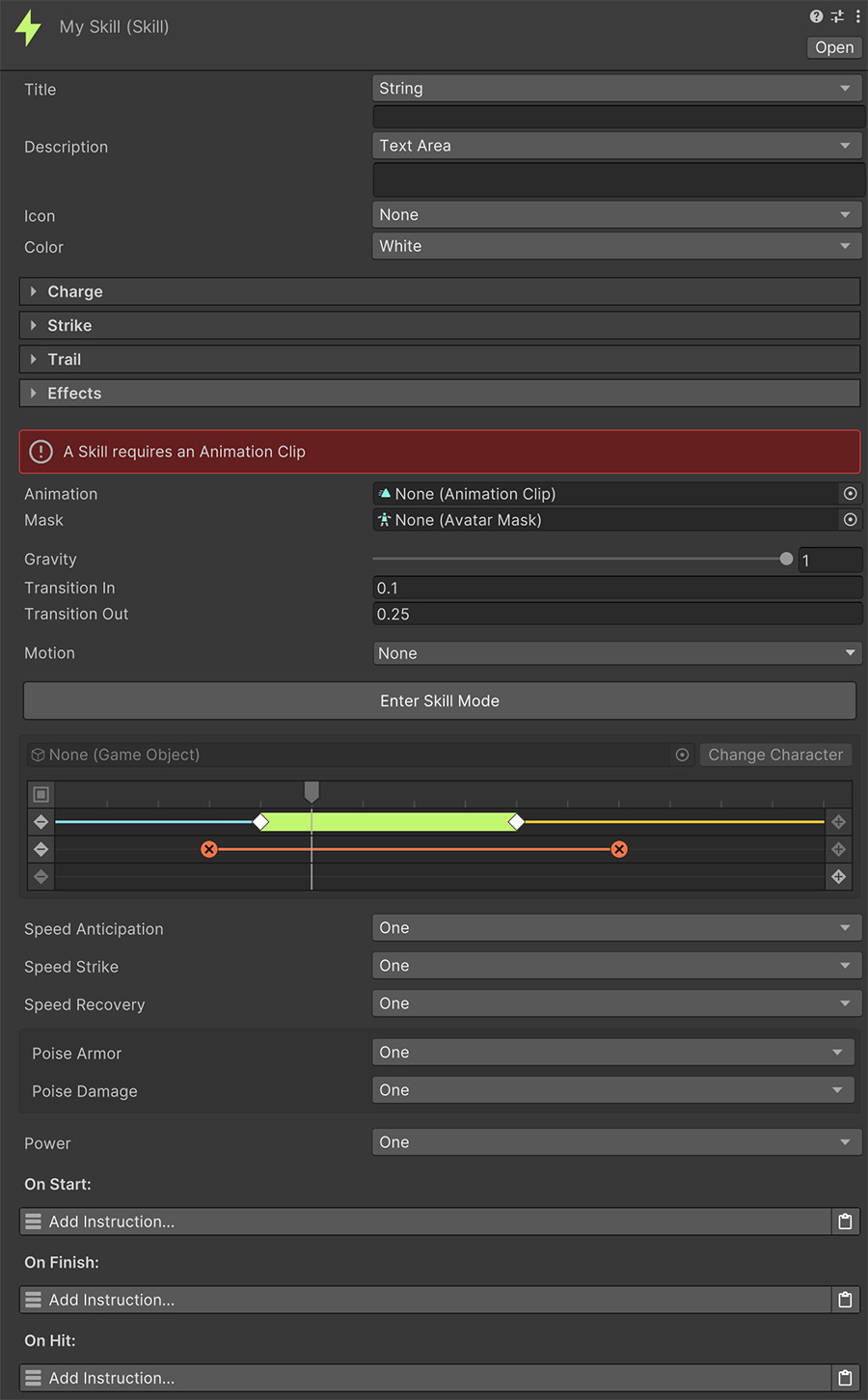
Title and Description fields allow to optionally give the skill a name and an explanation about what it does. These values, along with Icon and Color are used to display information on the user interface.
Charge¶
The Charge section defines the behavior of the skill when using it as a charge. A charge happens when the character holds a pose during a certain amount of time before executing the animation and its effects.

The Charge section allows to specify an animation State that the character enters before executing the Skill.
More Information
For more information about Charged Attacks, see the Charges section.
Strike¶
The Strike section is relevant for Skills that deal damage to other characters.

The Direction field determines the direction, from the attacker's perspective, in which the Skill affects the enemy.
The Predictions field allows to define how many inter-frame physics predictions are performed. In most cases, a single prediction should be enough. However if the animations are so fast that the weapon ghosts-through enemies, this value can be fine-tuned until the attack detects all possible enemies.
The Use Strikers dropdown allows to define which weapon Strikers to use. This is especially useful if your game allows to equip multiple weapons and you only want one of them to hit enemies during this attack.
More Information
For more information about Strikes and how to configure them, see the Strikes sub-section.
Trail¶
The Trail section allows to override the default trail left by Strikers when attacking an enemy. Each checkbox allows to change the value of the trail option.

More Information
For more information about Trails and what each option does, see the Striker's Trail section.
Effects¶
The Effects section allows to define what happens when the Skill is used.
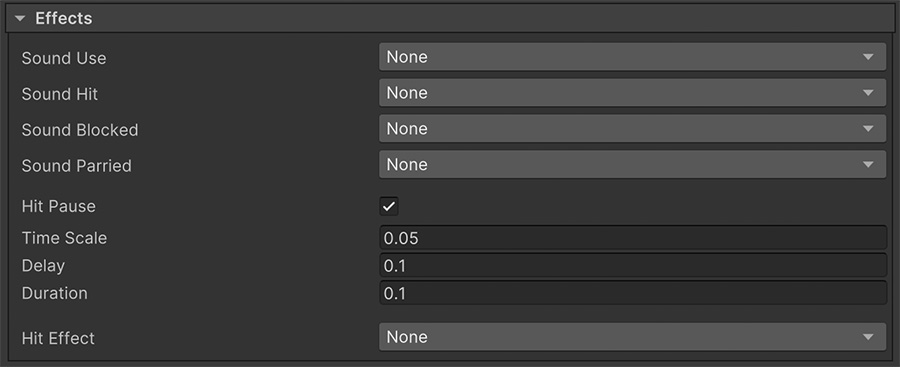
For example, the Sound fields allow playing sound effects when using, hitting, getting blocked and parried.
Sound Variation
In order to avoid playing the exact same sound effect over and over again, Melee 2 sound effects have a slight random pitch variation.
The Hit Pause checkbox enables hit-pause (also known as Hit Freeze) when the Skill successfully hits something.
Time Scale determines the time coefficient at which time slows during the hit.
Delay allows to introduce an unscaled time delay. This is useful if you want to slow time after a slash to showcase the trail better.
Duration is the unscaled time in seconds that the hit-pause effect takes effect.
The Hit Effect field allows to instantiate a prefab object at the point of impact after a successful hit.
Sequencer¶
The Sequencer is the most important section of a Skill. It determines the animation played and all the events that are executed when it plays.
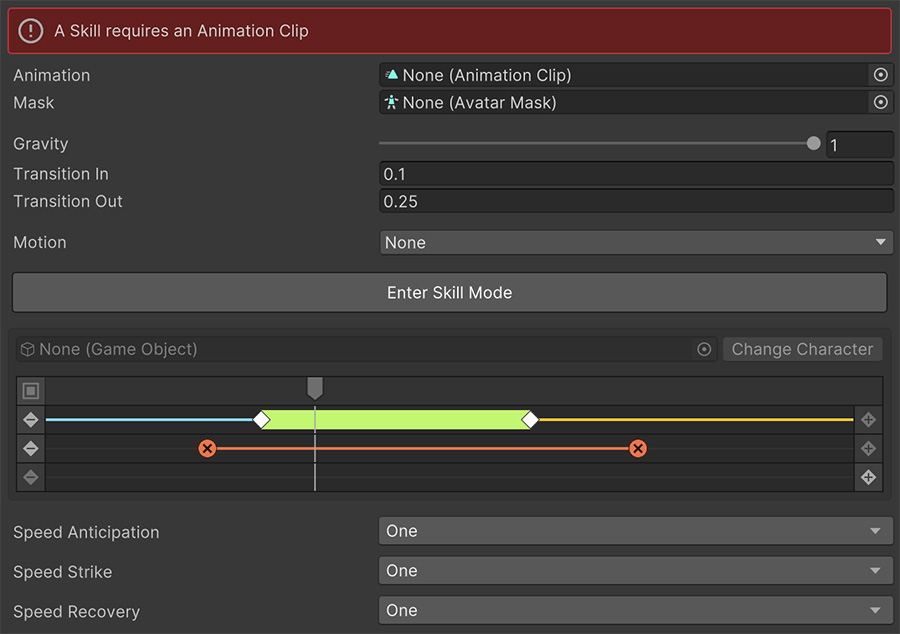
The Animation field is required in order to run a Skill. It will play an animation using the Gestures system from the character and allows to attach events and phases in the timeline tool below.
An Avatar Mask can also be provided in order to play the animation on certain bones of the character. For example, slash with a sword with the right hand while letting the rest of the body play the locomotion animation.
Gravity determines how strong the downward force on a character is when executing the Skill. The most common scenario will have a value of 1, where the character is affected by gravity. However, if the Skill allows the character to jump, reducing or setting the gravity value to zero will help the character snap out of the ground.
The Transition In and Transition Out fields allow to define the blend-time between the character's current animation and the Skill's animation. It's recommended to use small values such as 0.1 or 0.3.
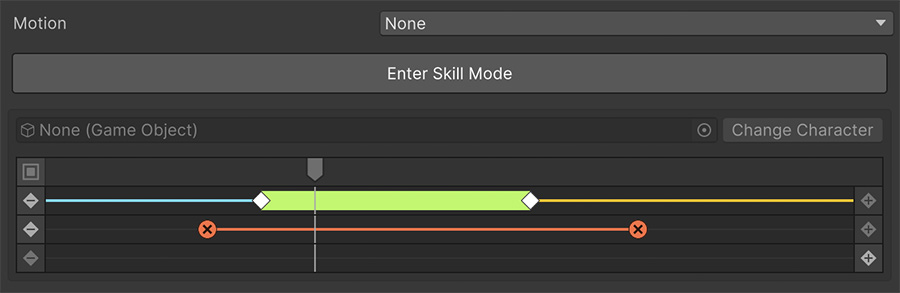
The Motion field defines the type of motion the character will use when playing the Skill. There are three possible values:
- None: The Skill doesn't take over the motion of the character and it's free to move as it plays out.
- Root Motion: The Skill overrides the character's locomotion and uses the animation clip's root motion.
- Motion Warping: Similar to root motion, but also allows to define a range in which the character interpolates its position and rotation towards a destination.
Information about Motion
For a complete deep-dive into Motion's details, see the Motion page.
The Enter Skill Mode button allows to preview the animation on the scene-view and tweak the different Phases and Motion values from the Sequencer below.
Once in Skill Mode the default character will appear on the screen and the animation can be previewed by scrubbing the timeline below.
Character Model
You can change the character model by dragging and dropping your own model onto the corresponding field and clicking the Change Model button. The Skill will remember which model is used for this one.
Information about Sequencer
For a complete deep-dive into the Sequencer's options, see the Sequence page.

The three Speed fields allow to determine the speed coefficient of each one of the Attack Phases. If the Skill doesn't have any attack phases, the Anticipation Speed will be used as a coefficient of the animation's speed.
A value of 1 means the animation plays at its normal rate, while a value of 2 means it will play twice as fast.
Poise¶
A Skill has two Poise values:
- Poise Armor: Determines the poise defense value when a character uses this Skill.
- Poise Damage: Determines the poise damage it inflicts when a character uses this Skill.

When a character starts executing a Skill it starts with its full Poise Armor value. If during the execution of the Skill it receives an attack, it will get its armor damaged by the attacker's Poise Damage skill value.
If after receiving an attack its Poise Armor reaches zero, the current Skill will be interrupted and a Hit Reaction will be played instead.
Information about Poise
For a complete deep-dive into the Poise system, see the Poise page.
Power¶
The Power of a Skill can be used to play different animations depending on its strength. For example, a normal attack could have a value of 1 while a powerful blunt attack could have a value of 2.

These values can be used in the Reaction assets to play a different reaction in each case. For example, the normal attack could execute a small flinch while the powerful blunt attack could make the victim play a knock-back animation.
Instructions¶
There are three Instruction Lists called under different circumstances:
- On Start: These instructions are called as soon as the Skill starts to play. The Self value references the character playing the skill.
- On End: These instructions are called whenever the Skill stops playing, even if it's interrupted by a poise-break or another skill.
- On Hit: These instructions are called whenever the Skill lands a successful attack onto another character. The Self value references the character attacking and Target references the victim.
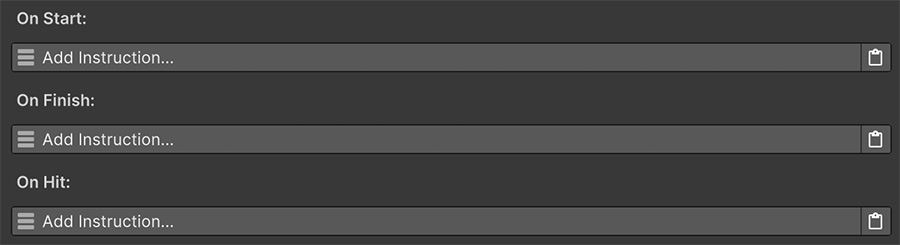
Dealing Damage
The On Hit instruction list is the perfect place to deal damage to the enemy, either using a Formula from the Stats module or using Local Variables.
Running Skills¶
At any given point a Skill can be forced on a character using the Play Melee Skill instruction.
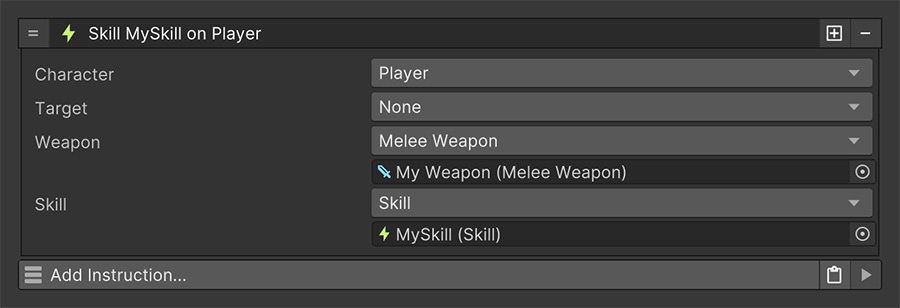
All you need to specify is the character that's going to play the Skill and information necessary for the correct execution.