Motion¶
The Motion field determines how the character moves when the Skill is executed. There are three possible values:
- None: The Skill doesn't take over the motion of the character and who's free to move as it plays out.
- Root Motion: The Skill overrides the character's locomotion and uses the animation clip's root motion.
- Motion Warping: Similar to root motion, but also allows to define a range in which the character interpolates its position and rotation towards a destination.
None¶
Setting the Motion value to None allows the character to move normally during the execution of the Skill.
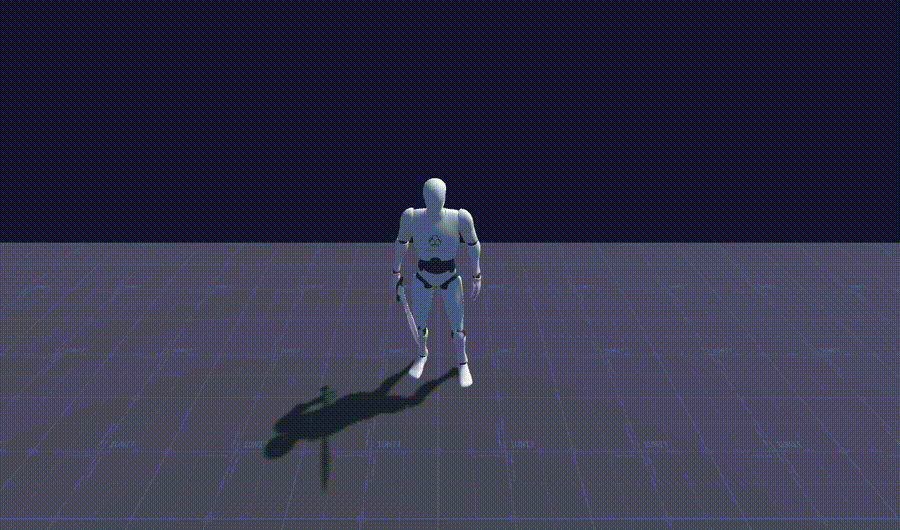
This is useful if you have an upper-body Avatar Mask masking the lower-body so that the attack animation only plays on the torso and arms, but not on the legs. This allows the character to move while attacking.
Root Motion¶
Selecting the Root Motion option allows the Skill to take over the character's control for the duration of the animation, translating and rotating it using its root motion values. This allows very fine-grain control over how far the character moves during an attack combo and where it ends up looking.
Switching to Root Motion also adds two new tracks onto the Sequence timeline: One with the letter P, which stands for Position, and another one with the letter R, which stands for Rotation.
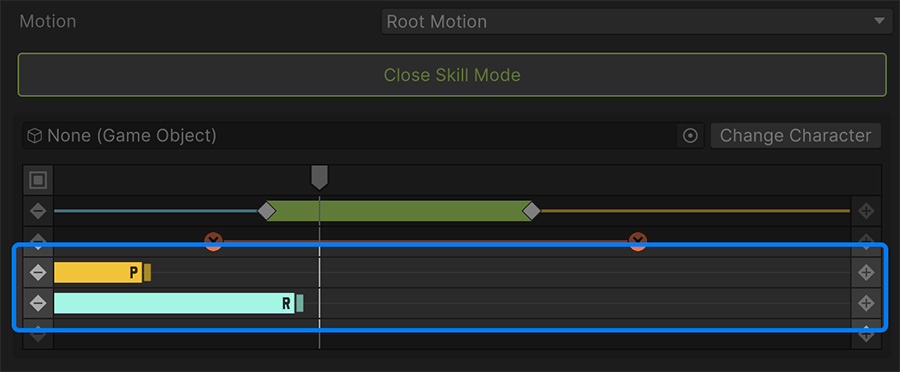
These sliders define a range where the root motion doesn't take effect onto the character's animation.
Using Root Motion sliders
For example, let's say you have a Skill where the character curls the weapon close to itself for a couple of seconds before launching forward.
If you were not to use the sliders, the character would not be able to track the enemy during the Anticipation frames and they could simply slightly step out of the way of the attack.
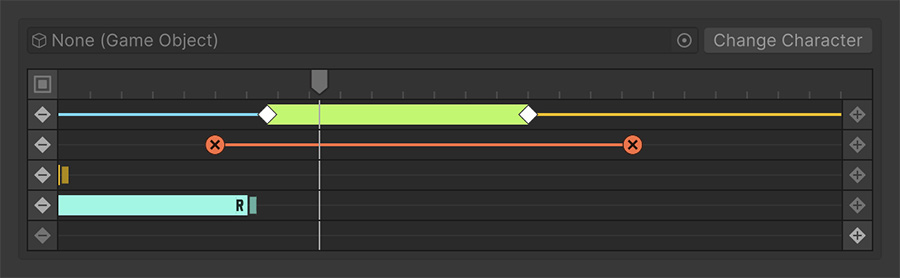
Using the Rotation slider one can let the character pivot around itself during the first frames in order to keep tracking the enemy during the Anticipation frames, before sling-shotting itself towards the enemy.
Motion Warp¶
The Motion Warp also uses the root motion animation of the character, but instead of allowing to define the position and rotation frames at which the Skill takes over the locomotion control of the character, it defines a warp range during which the character will smoothly change its position towards the targeted one.
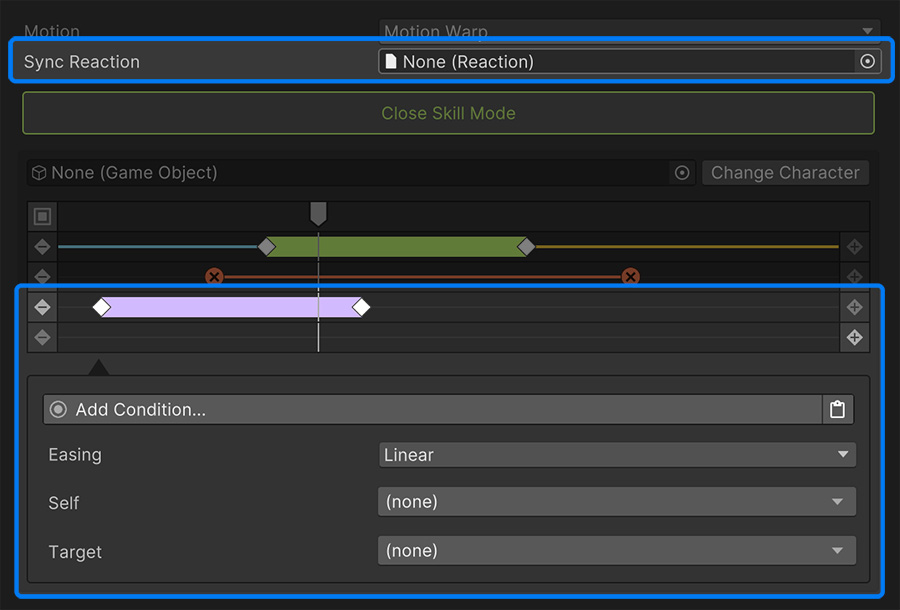
Using the Warp slider
The Warp slider is useful for combat systems that require characters to snap towards enemies, like in Kingdom Hearts, Batman Arkham game series or Spiderman.
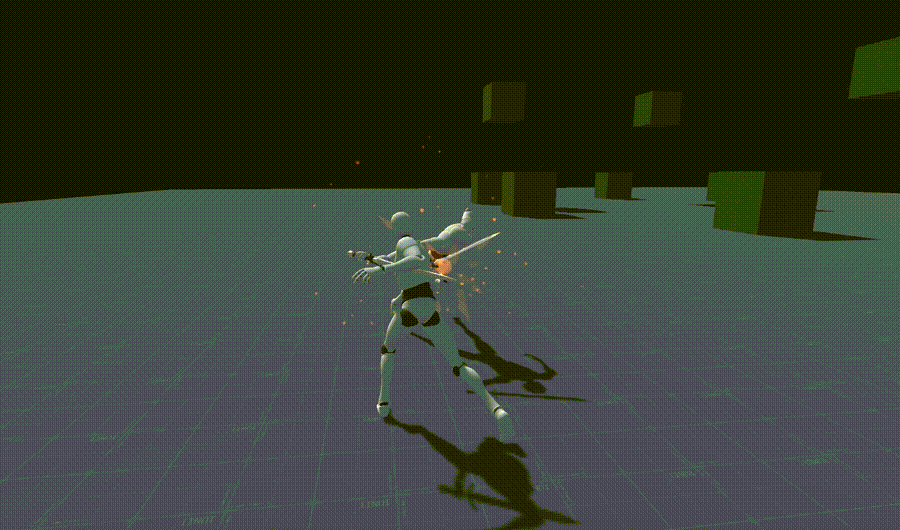
At the beginning of each attack, the character attempts to close in the distance to the enemy during a few frames. The distance amount and skill used depends on how far the character is from its target.
The Warp slider can be selected to reveal option settings to configure how the warp is performed.
The Conditions list at the top allows to check whether the warp should happen or not. The most common use-case is checking whether there is a target available or not.
The Easing field specifies the easing curve used when moving the character from its starting position to its destination.
Self and Target fields define the final position of both the character executing the Skill (Self) and the targeted character receiving the attack (Target).
Using Melee Locations
For both Self and Target locations, we recommend using the values found under the Melee section.
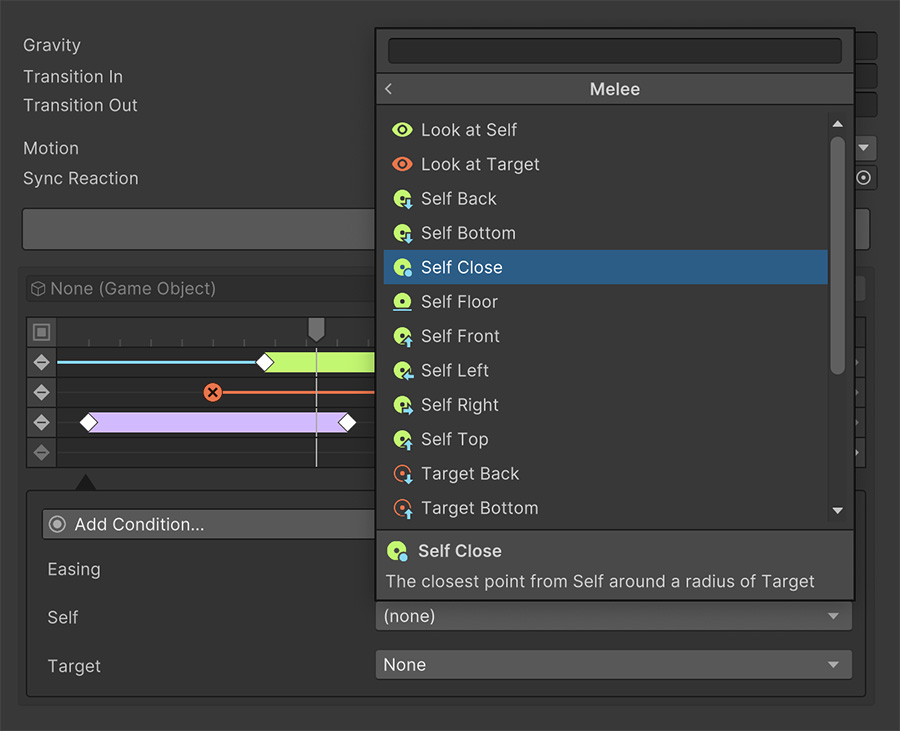
There is a collection of options, each with its own description of what it does. The most useful ones are:
- Self/Target Close: Moves the character close to the target, keeping a specified distance, in a straight line. This is mostly used to close-in an attack.
- Look at Self/Target: Rotates the character towards the target. Useful for synchronizing takedown attacks.
The rest of the options allow moving the character at each cardinal position of the opponent.
If you don't want either the Target or Self to change its location, simply set the value to None.
Selecting Motion Warp also adds a new field called Sync Reaction. This option allows to play a synchronized animation onto the Target character along with the Skill. This is especially useful when performing takedowns or playing animations that require enemies to react in a certain way.
Takedown Skill
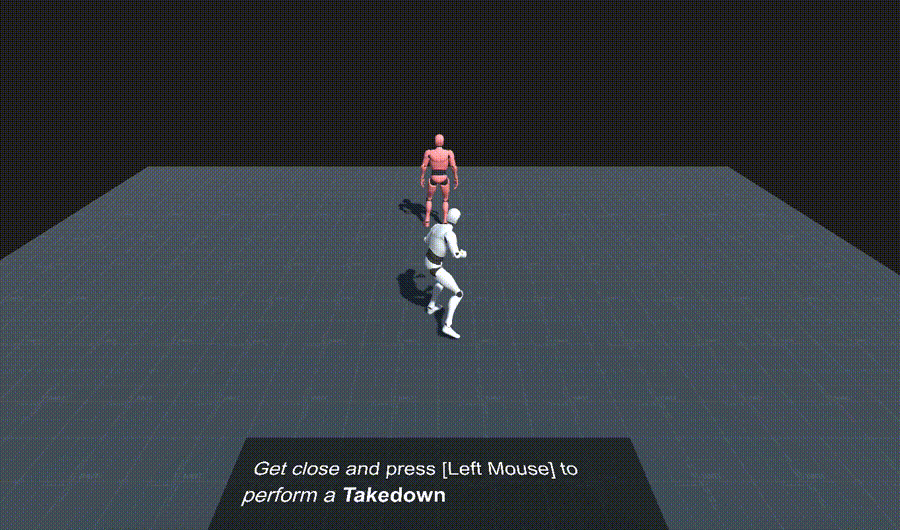
In the video above, the unaware enemy plays a Takedown animation as soon as the Skill starts. In order to synchronize the position of both the attacker and the victim, the Warp slider defines the following:
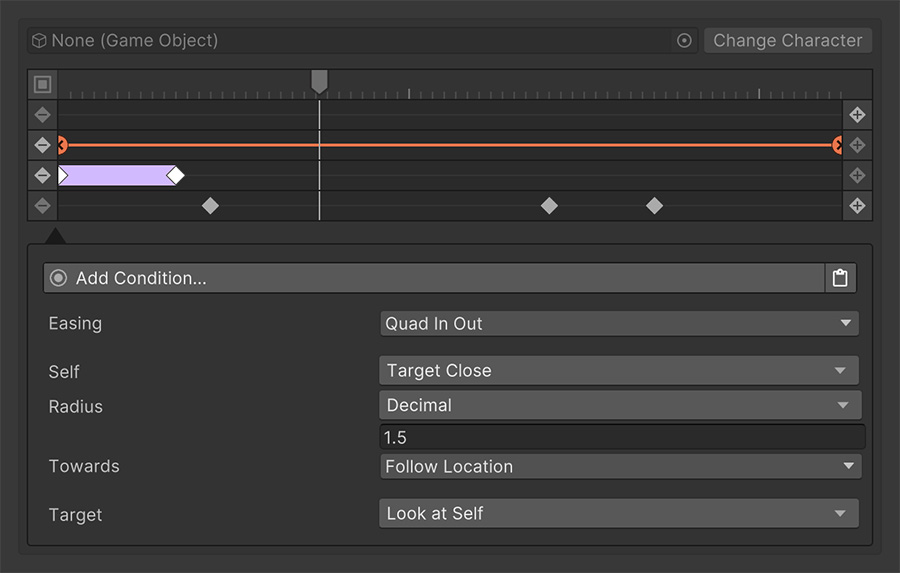
The Self character (which is the attacker) moves in close to the enemy, keeping a distance of 1.5 units.
The Target character (which is the victim) simply looks at the attacker.
These values allow to define a sync point at which the animation can play synchronized animation on both characters that looks seamless.