Sequence¶
The Skill asset contains a sequencing timeline tool called Sequencer that allows to configure every little detail that happens during the execution of the animation.
To edit the Sequencer, click on the Enter Skill Mode button. The Scene View and Hierarchy Panel will change its appearance to one similar to when editing a prefab.
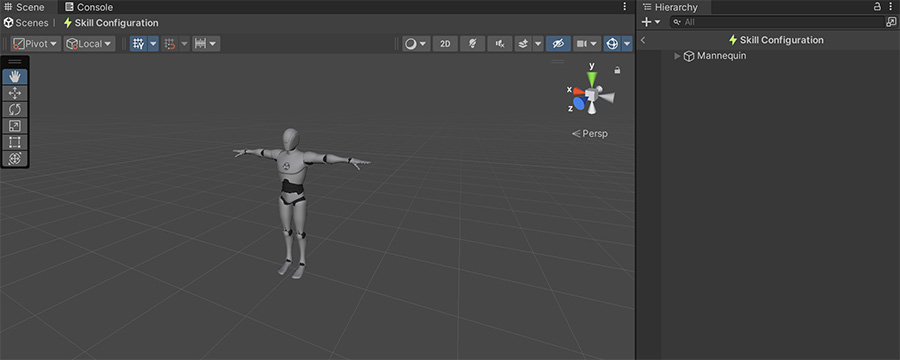
Entering into Skill Mode displays the default character at the center of the screen with nothing else. This character is automatically bound to the sequencer, which you can scrub to play the animation forward and backwards, frame by frame.
Change Character
To change the preview character model, simply drag and drop the model onto the corresponding field and click on the Change Character button. This will change the model for this particular scene and it will remember to use it in the future.

Sequencer Anatomy¶
The Sequencer is composed of horizontal Tracks and each one defines information using Clips, which are the little rhomboids that can be dragged along the timeline.
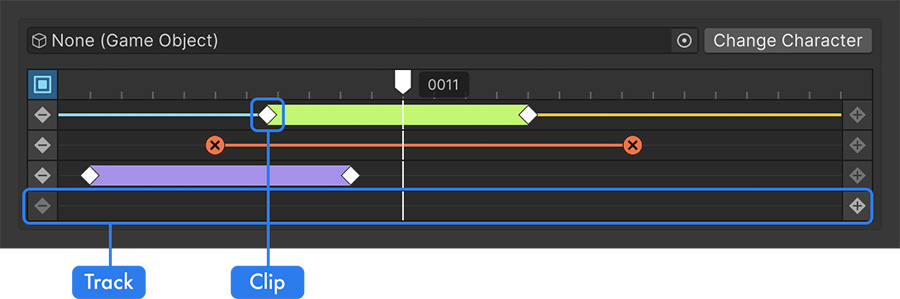
On the left side of each Track there's a rhomboid with a minus sign and on the right side, there's a similar one with a plus. Each of these buttons allow to remove or add a new Clip at the position of the play-head.
Track Behavior
Each Track allows to create or remove different amounts of clips. When it's not possible to add new ones, the buttons will be grayed out.
The Skill Sequencer has three different Tracks by default:
- Attack Phases Track: This determines the Anticipation, Strike and Recovery phases of any attack.
- Animation Cancel Track: Determines which frames the Skill can be canceled by another action.
- Instructions Track: Allows to execute Instructions at different points of the timeline.
Root Motion and Motion Warp Tracks
Setting the Motion of the Skill to either Root Motion or Motion Warp will add other tracks to the Sequencer. These ones are covered in their corresponding section under Motion.
Attack Phases¶
When executing any Skill that is an attack, there will always be three phases:
- Anticipation: Also known as wind-up. In this phase, the character prepares to execute an attack.
- Strike: Also known as activation. In this phase, any enemies passing through the edge of the weapon will be hit.
- Recovery: Also known as follow-through. In this phase the character is exposed to enemy attacks.
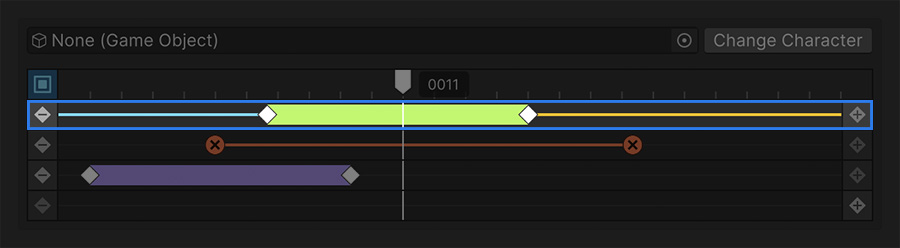
Chaining Combos
When executing an attack that is the follow-up of another one (known as combo), the Recovery phase of the first attack is skipped in favor of the anticipation of the new one. This makes combos feel faster and more responsive, without having to wait to idle the pose before starting the new attack.
Animation Canceling¶
The Animation Canceling track determines at which frames the user can cancel the Skill in order to execute something else.
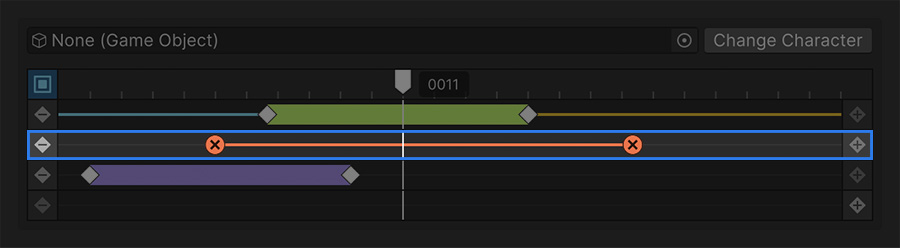
The red portion of the Track are the frames that the character isn't allowed to cancel. This means that the character may be able to cancel the start and/or the end of the animation.
Executing a Faint
Some games allow to cancel the start of an attack using the block during the first few frames of an attack. This can be easily done by dragging the start of the Animation Canceling Clip a few frames from the start.
Roll Cancel
Some games also allow to cancel the recovery phase of an attack using a roll. This can be easily done by leaving some empty space between the end-clip of the Animation Canceling Clip and the last frame of the track.
Instructions¶
The Sequencer allows to run arbitrary Instructions at any frame of the Skill animation.
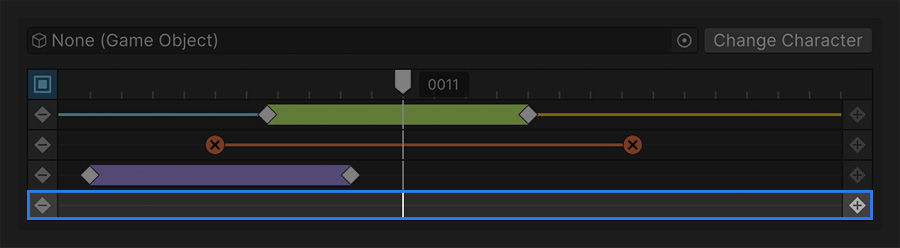
To add a new Instruction list, simply move the play-head at the frame you want to do something and click the right-most plus button from the Instructions track. Select the new Clip that appears to reveal the Instructions list below, where you can create any logic that will run at that point in time.

Canceling Skills
Note that a Skill can be canceled at any point and thus some Instructions won't be executed if these are further away in time from the canceling point. Do not run critical logic in this Track. Instead, use the On Start and On End instructions callback, which are guaranteed to run, even if the Skill is canceled.