Attribute UI¶
The Attribute UI component allows to display the runtime information about a specific target's Attribute. To create one, click on a game object's Add Component button and navigate to Game Creator → UI → Stats → Attribute UI.
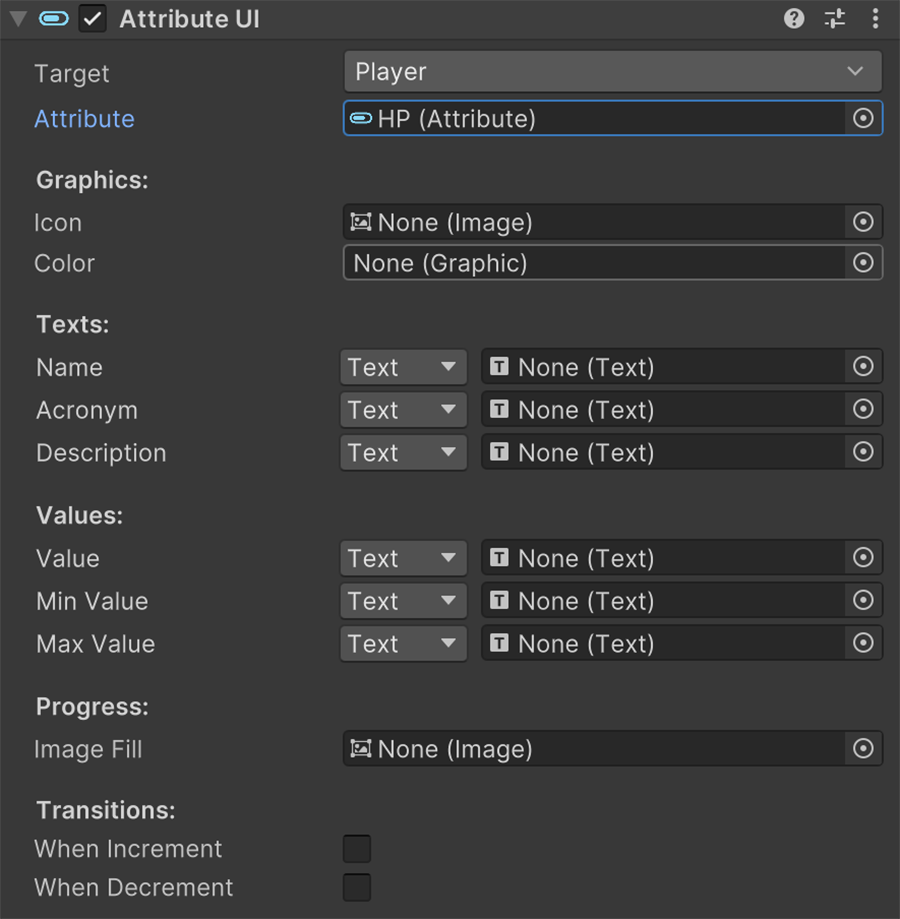
All fields are optional and all that needs to be done is to drag Text and Image components to the corresponding fields.
Attribute UI
For example, to display the Name of an Attribute, drag and drop the Text component onto the Name field and it will automagically update its content, even if the targeted game object changes.
Transitions are a feature that allow the Image fill progress to animate and stall for a certain amount of time.
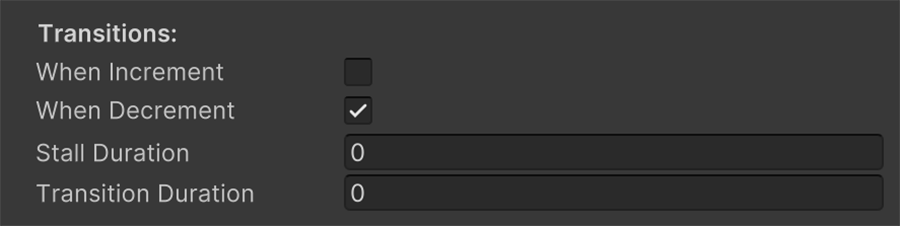
Transitions
This is mostly used on health and mana bars, where getting hit makes the HP bar display a second bar below that decreases after a few seconds, in order for the player to get a sense of the amount of damage taken.
Ticking any of both options reveals two new options below.
- Stall Duration: Amount of seconds debounced between the value change and the start of the transition
- Transition Duration: Amount of seconds it takes to animate towards the targeted value.